Sling TV is one of the most popular live TV streaming services, offering a wide variety of channels and shows across multiple devices. While Sling TV is generally easy to use, you might occasionally face issues related to activation, error codes, or login problems. This article will guide you through the steps for activating Sling TV, understanding common error codes, and resolving login issues to help you get back to streaming your favorite content without hassle.
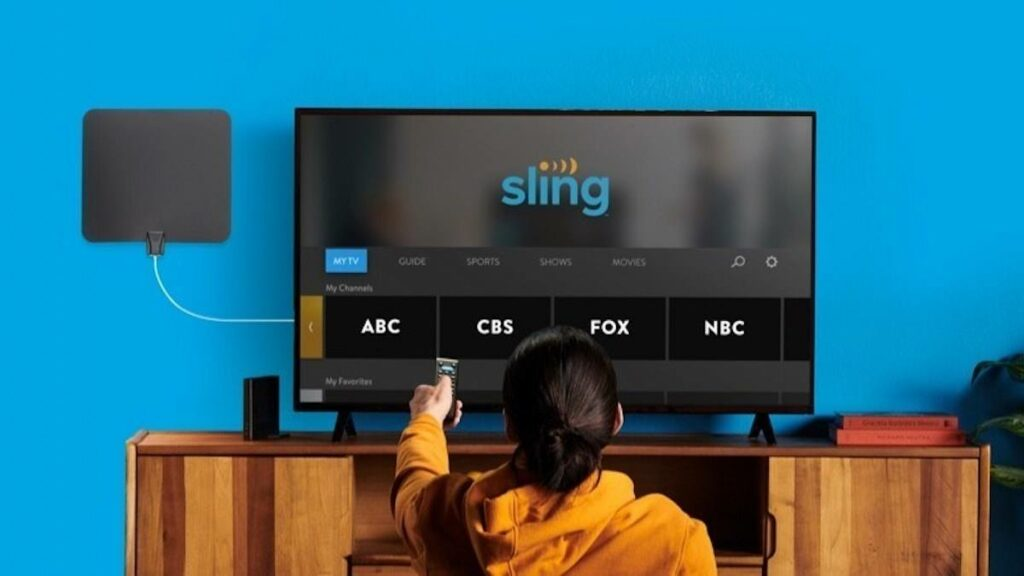
Activating Sling TV
Activating Sling TV is a straightforward process that involves creating an account and linking it to a compatible device. Follow these steps to activate your Sling TV account:
Step 1: Sign Up for Sling TV
- Visit the Sling TV Website: Go to www.sling.com to start the signup process.
- Choose Your Plan: Sling TV offers several subscription plans, including Sling Orange, Sling Blue, or a combination of both. Choose the plan that suits your preferences.
- Create an Account: Enter your email address, create a password, and provide billing details. Sling TV offers a free trial, so you can try out the service before committing to a paid subscription.
Step 2: Install Sling TV on Your Device
Sling TV supports a wide variety of devices, including smart TVs, streaming sticks, gaming consoles, mobile devices, and more. You can download the Sling TV app from the following locations:
- Smart TVs: Download from the app store on your TV (e.g., Roku Channel Store, Amazon Appstore, or Google Play Store).
- Streaming Devices: Install the Sling TV app from platforms like Roku, Apple TV, Fire TV, or Chromecast.
- Mobile Devices: Download the Sling TV app from the App Store (iOS) or Google Play Store (Android).
- Web Browsers: You can also access Sling TV via the Sling website, signing in directly on your PC or Mac.
Step 3: Log In and Activate
Once the Sling TV app is installed on your device:
- Open the Sling TV App: Launch the Sling TV app or visit the Sling TV website.
- Sign In: Use the username (email) and password you created during the signup process to log into your account.
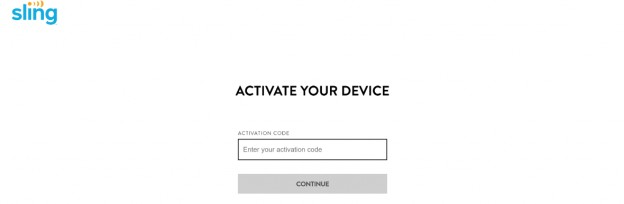
Common Sling TV Error Codes and How to Fix Them

Sling TV users may encounter several error codes when streaming content, logging in, or activating the service. Below are some of the most common error codes and their solutions.
1. Error Code 5-400 / 5-401: Authentication Error
This error indicates an issue with your login credentials, such as incorrect username or password.
Solution:
- Check Your Credentials: Double-check your email and password to ensure they are correct.
- Reset Password: If you forgot your password, go to the Sling TV Password Reset Page and follow the instructions to reset it.
- Sign Out and Sign Back In: Sometimes signing out of your account and signing back in can resolve authentication issues.
2. Error Code 8-99: Something Went Wrong
This generic error often appears when there’s a temporary issue with Sling TV’s servers or your internet connection.
Solution:
- Check Your Internet Connection: Make sure you have a stable and fast internet connection. Try restarting your router or switching to a different network.
- Clear Cache and Cookies: If you’re using Sling TV on a browser, clearing your cache and cookies can sometimes resolve the issue.
- Restart Sling TV App: Close the Sling TV app and reopen it to see if the error persists.
3. Error Code 11-100 / 11-101: Playback Error
These errors are typically related to problems with streaming live or on-demand content.
Solution:
- Check Server Status: Check if there’s an ongoing server issue by visiting Sling TV’s Status Page.
- Restart App or Device: Try restarting the Sling TV app or your streaming device. This can often resolve playback issues.
- Test Other Content: Try playing a different channel or program to see if the error is specific to one content item or occurs across the board.
4. Error Code 20-100: Service Temporarily Unavailable
This error indicates that Sling TV is having trouble connecting to the servers, often due to temporary maintenance or server outages.
Solution:
- Wait and Try Again: This error usually resolves itself within a few minutes or hours as it’s typically due to Sling TV’s servers being temporarily down.
- Check Sling TV’s Social Media: Check for any announcements on Sling TV’s social media accounts regarding outages or maintenance schedules.
5. Error Code 10-202: Device Registration Error
This error occurs when the Sling TV app cannot register your device for use with the service.
Solution:
- Reboot Your Device: Power cycle the device you are trying to stream on. Turn it off, wait for 30 seconds, and turn it back on.
- Reinstall the Sling TV App: If rebooting the device doesn’t work, try uninstalling and reinstalling the Sling TV app.
- Sign Out and Sign In Again: Log out of your account on the device and then log back in.
Sling TV Login Issues and How to Fix Them
Login issues are common with any streaming service, including Sling TV. Here are some of the most common login problems and their solutions:
1. Can’t Log In: Incorrect Password or Username
If you’re unable to log in due to incorrect username or password, follow these steps:
Solution:
- Reset Your Password: Go to the Sling TV login page and click on Forgot Password. Follow the instructions to reset your password and try logging in again.
- Check for Typos: Ensure there are no typos in your email address or password. Remember that passwords are case-sensitive.
- Use Correct Login Details: Ensure you are using the correct email and password associated with your Sling TV account. If you have multiple accounts, make sure you are logging in with the right one.
2. Account Locked
If your account is locked due to multiple failed login attempts, Sling TV may block you temporarily for security reasons.
Solution:
- Wait 15-30 Minutes: Wait for the account lock to automatically clear after a certain period of time.
- Contact Support: If the issue persists, reach out to Sling TV customer support for assistance.
3. Unable to Log In on Streaming Device
If you are having trouble logging in on a specific device, such as Roku, Fire TV, or Apple TV, follow these troubleshooting steps.
Solution:
- Sign Out and Sign In: If possible, sign out of the Sling TV app on the device and then sign in again.
- Reinstall the App: Uninstall and reinstall the Sling TV app on your device. This can help reset any login-related issues.
- Check Device Compatibility: Ensure that your device is compatible with Sling TV’s latest version.
Conclusion
Sling TV is a great way to enjoy live TV and on-demand content, but like any streaming service, it can sometimes present activation, error, or login issues. By following the steps above, you can resolve most common problems like activation errors, playback issues, and login difficulties. If you continue to encounter issues, don’t hesitate to reach out to Sling TV’s customer support team for further assistanceBy understanding how to activate your Sling TV account, troubleshoot error codes, and fix login problems, you’ll be able to get back to your favorite shows, channels, and movies in no time. Happy streaming..


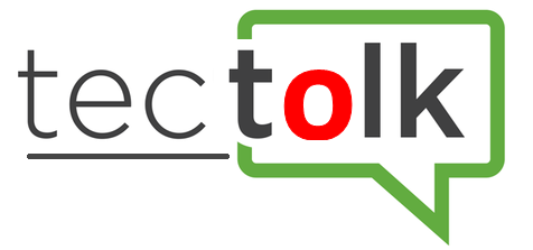




+ There are no comments
Add yours